
D-Link Air DWL-120
IEEE
802.11b USB Wireless Adapter
Frequently Asked Questions (FAQ)
Click here to download the Setup Guide
General
- What is the
DWL-120?
- What is
Ad-Hoc?
- What is
Infrastructure?
- What comes with
the DWL-120?
- Can the DWL-120
work with other IEEE 802.11b compliant wireless products?
- What do I need
to use with the DWL-120?
- What is the
maximum indoor range that the DWL-120 can handle?
- What is the
maximum outdoor range that the DWL-120 can handle?
- Can the DWL-120
work with a Dynamic or Static IP network?
- Will the
DWL-120 work with a xDSL PPPoE connection?
- Will the
DWL-120 work with a cable modem?
- What type of
security is provided by the DWL-120?
- What is ESSID
or SSID stands for?
Advanced Features
- How many
channels can be selected to use the DWL-120?
- What type of
Transmit rate can the DWL-120 be set to?
- How many
wireless clients can connect with the DWL-120?
Troubleshooting
- I cannot get my driver ver 1.24A working on my laptop or PC, what should I do now?
- What do I need to setup in DWL-120 to work peer-to-peer (without Access Point)
with other wireless adapters, like DWL-650?
- What do I need to setup in DWL-120 to work with an Access Point, like DWL-1000AP?
- I have done the peer-to-peer settings as suggested above but I still cannot see my DWL-650/500, what else can I do?
General
1. What is the DWL-120?
The DWL-120 USB adapter functions as a
wireless IEEE 802.11b 11Mbps USB adapter. The DWL-120 can be directly
installed on a PC for high-speed wireless Internet access. The DWL-120
can be configured in Ad-Hoc Mode(Wireless Peer-to-Peer networking
without an Access Point) or Infrastructure Mode (Peer-to-Peer networking
with an Access Point). The DWL-120 can obtain IP’s automatically that
are dynamically assigned from a DHCP server or become programmed with a
static IP address and become networked with other wireless PC’s or
laptops with a static IP address as well.
The DWL-120 operates in 2.4 GHz Direct Sequence Spread Spectrum
(DSSS) for wireless networks in the home or office environment with
transparent bridging and roaming capabilities.
The DWL-120 can be managed by its utility configuration management
software. It also supports a 40-bit WEP (Wired Equivalent Privacy), MAC
address control and user authentication to ensure a secure network
connection.
The D-Link DWL-120 can be configured to a dynamic or static local
area network in the home or office environment. In addition, with the
easy to use installation setup, setting up the DWL-120 is simple and
quick.
2. What is Ad-Hoc?(Back to FAQ
Questions)
Ad-Hoc stands for wireless
peer-to-peer networking without an access point. Essentially it is a
group of computers, laptops or PDA’s using a combination of DWL-650
PCMCIA adapters, DWL-500 PCI adapters, or DWL-120 USB wireless adapters
all connected as an independent wireless LAN.
| 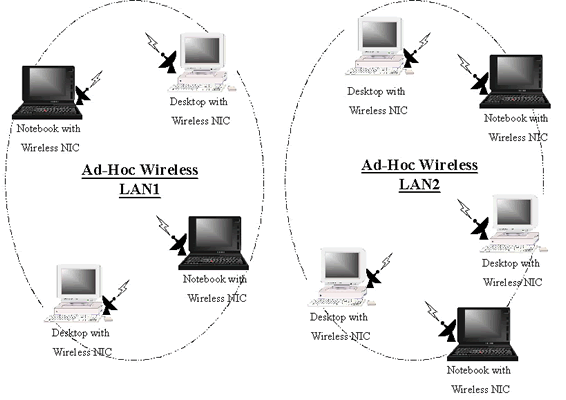
|
3. What is Infrastructure?(Back to FAQ
Questions)
An integrated wireless and wired LAN is called an
Infrastructure configuration. | 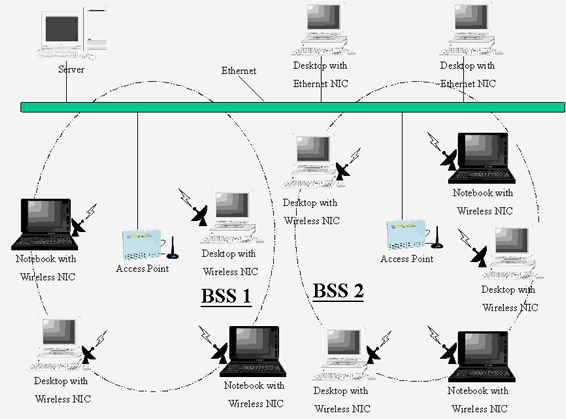
4. What comes with the DWL-120?(Back to FAQ
Questions)
The DWL-120 comes with a DWL-120
USB adapter, Interactive Quick Install Guide (HTML) CD, drivers, printed
Quick Install Guide, and printed manual.
5. Can the DWL-120 work with other IEEE 802.11b compliant wireless
products?
Yes, the D-Link DWL-120 will function with other vendors’
IEEE 802.11b compliant wireless Access Points, PCMCIA, PCI and USB
adapters.
6. What do I need to use with the DWL-120?(Back to FAQ
Questions)
D-Link recommends these
requirements for proper installation and use of the DWL-1000AP.
- An IBM compatible Laptop running Windows 98, ME, 2000.
- USB port.
- A Pentium 100 or faster CPU and minimum of 32Mb
RAM.
7. What is the maximum indoor range that the DWL-120 can handle?(Back to FAQ
Questions)
The maximum indoor range the DWL-120 can handle is approximately 30 to 100 meters depending on the building structure.
The distance will decrease with doors, glass and/or wall in between
8. What is the maximum outdoor range that the DWL-120 can handle?
The maximum outdoor range the DWL-120 can handle is
approximately 50 to 300 meters depending on the building structure.
The distance will decrease with doors, glass and/or wall in between.
9. Can the DWL-120 work with a Dynamic or Static IP network?(Back to FAQ
Questions)
Yes, the DWL-120 can be configured
to work with a Static or Dynamic IP network.
10. Will the DWL-120 work with a xDSL PPPoE connection?
Yes, the DWL-120 will work with a xDSL PPPoE
connection.
11. Will the DWL-120 work with a cable modem?(Back to FAQ
Questions)
Yes, the DWL-120 will work with a
cable modem.
12. What type of security is provided by the DWL-120?
The DWL-120 comes with a 40 bit WEP (Wired Equivalent Privacy) Encryption
13. What is ESSID or SSID stands for?(Back to FAQ
Questions)
ESSID is an acronym for (Extended Service Set Identity) and
SSID stands for (Service Set Identity). They both mean the same thing.
These acronyms are the equivalent to Microsoft’s Workgroup name under
the IP properties when configuration the PC’s to belong in the same
subnet. For the wireless LAN the ESSID must be the same for all wireless
PC’s, laptops, PDA’s so that they can become networked together. An
example of this would be two wireless units one is a PC and the other is
a laptop. The DWL-120 USB adapter is installed on the laptop and the
DWL-500 PCI adapter is installed in the PC. They both are in AD-Hoc
mode. These two wireless clients will need to have the same ESSID i.e.
Wireless Home inputted in their ESSID name box to become
networked together.
Advanced Features
1. How many channels can be selected to use the DWL-120?
A total possible of 11 channels 1-11 can be selected to perform
wireless networking.
2. What type of Transmit rate can the DWL-120 be set to?(Back to FAQ
Questions)
The DWL-120 can be set to fixed 11Mbps, 5.5Mbps, 2Mbps,
1Mbps and comes default set to Fully Auto.
3. How many wireless clients can connect with the DWL-120?
The DWL-120 when in Ad-Hoc Mode can wirelessly connect up to 6
other wireless clients with unique IP’s within the same subnet. The
maximum allowable IP addresses within a Class C subnet is 254 IP
addresses. For example, the DWL-120 client may have a private static IP
address of 192.168.0.1, while 253 other wireless clients also have a
unique static IP address of 192.168.0.2, 192.168.0.3, and 192.168.0.x…
up to 253 static IP addresses. As long as all 254 wireless clients have
a unique static private IP on the same subnet, they can all connect with
the one wireless client with D-Link’s DWL-120 USB wireless adapter.
When the DWL-120 is in Infrastructure mode, it also can connect up to
the maximum allowable wireless clients receiving a dynamically assigned
IP address from the DHCP server on the local LAN. In this case a total
of 254 wireless clients can be networked together as well.
Troubleshooting
1. I cannot get my driver working on my laptop or PC, what should I do now?
1) Download the latest driver (2.25 or later) from:
http://www.dlink.com.au/tech/drivers/files/adapters/dwl120.htm
2) Follow the installation example under:
http://www.dlink.com.au/tech/resources/files/adapters/dwl120.htm
2. What do I need to setup in DWL-120 to work peer-to-peer (without Access Point)
with other wireless adapters, like DWL-500?(Back to FAQ
Questions)
1) Make sure your driver version is 2.25 or later. The driver is also available from:
http://www.dlink.com.au/tech/drivers/files/adapters/dwl120.htm
2) Change Configuration on DWL-120 Configuration Utility to have:
a) ESSID = same as the ESSID or SSID in all other peer-to-peer wireless adapters. (It is "default" by default)
b) Network Mode = Ad Hoc
c) Channel = same as the channel in all other peer-to-peer wireless adapters.
d) Click on "Update" button when done.
3) If you want to see the screen captures, click on:
http://www.dlink.com.au/tech/resources/files/adapters/dwl120.htm
4) Now, set up the TCP/IP properties or Microsoft Network settings according to your network requirement for DWL-650. Kindly seek advice from your network administrator on that.
3. What do I need to setup in DWL-650 to work with an Access Point, like DWL-1000AP?
1) Make sure your driver version is 2.25 or later. The driver is also available from:
http://www.dlink.com.au/tech/drivers/files/adapters/dwl120.htm
2) Change Configuration on DWL-120 Configuration Utility to have:
a) ESSID = same as the SSID in the Access Point (It is "default" by default)
b) Network Mode = Infrastructure
c) Channel = same as the channel in the Access Point.
d) Click on "Update" button when done.
3) Now, set up the TCP/IP properties or Microsoft Network settings according to your network requirement for DWL-120. Kindly seek advice from your network administrator on that.
4. I have done the peer-to-peer settings as suggested above but I still cannot see my DWL-650/500, what else can I do?(Back to FAQ
Questions)
1) Make sure you have set up the TCP/IP properties or Microsoft Network settings
according to your network requirement for DWL-120 and 650/500. Kindly seek advice from your network administrator on that.
Remember to restart your machine whenever you change any network settings.
2) In DWL-650 Configuration Utility:
Try to toggle the "Tx Rate" under Configuration from "Fully Automatic" to "11Mb" and then back to "Fully Automatic" again. Remember to click on "Apply Changes" button every time to apply the changes straight away.
In DWL-120 Configuration Utility:
At the same time, toggle the "Tx Rate" for DWL-120 as well under "Configuration" tab by ticking in the "Change Configuration" checkbox, then clicking on "Update" button to apply the changes straight away.
### |

|